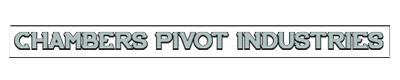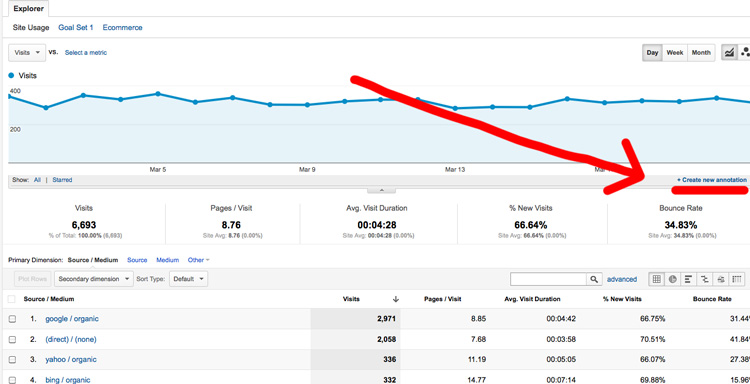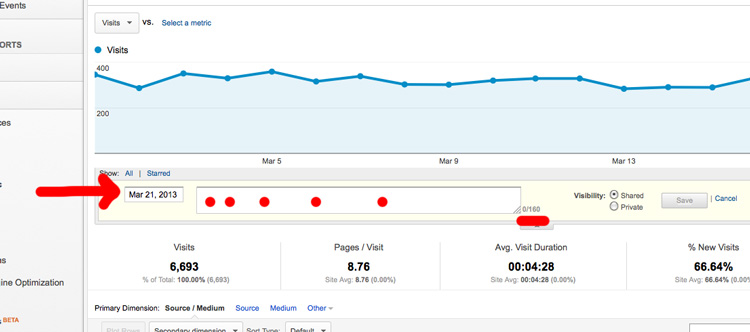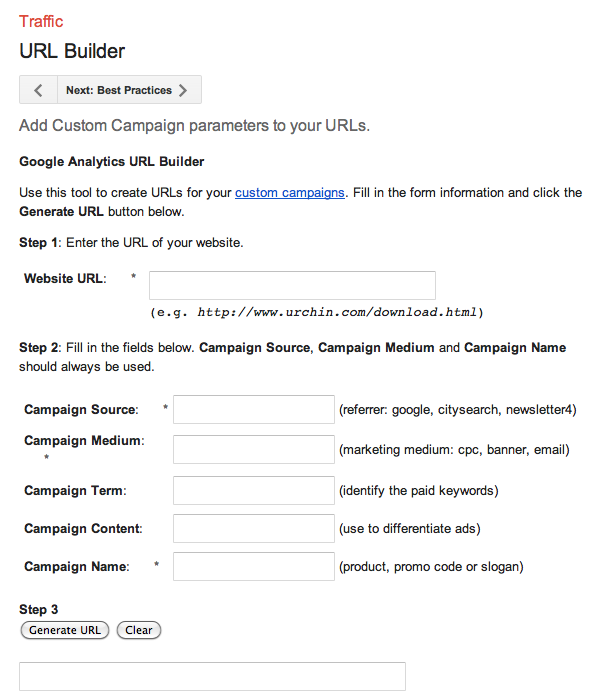Add More Data to Google Analytics
Add More Data to Google Analytics
I met some excellent data scientists the other day. Analytics experts. Spooky smart. (check them out at Contemporary Analysis)
When I get exposed to talent like that, I can’t help but think about . . .Frank. He’s the fictional business development executive I keep in my mind. And today, Frank is not anywhere close to being a data scientist. He’s not thinking about predictive algorithms or data integrity, he’s just a smart guy looking for an edge.
That’s why, years ago, he went along with his website re-design when she recommended hooking up Google Analytics. And that’s why he gets his intern’s weekly reports from Google, the ones he used to look at before it became clear that he couldn’t get any value from them. He hates that email, in a way.
I think about Frank because Google Analytics is what he thinks about when he hears about Big Data and how it’s going to revolutionize his business development efforts. He tells me, “You know, collecting data isn’t my problem. . .even analyzing the data isn’t an issue. . .we just don’t have anyone to follow up on what the data tells us.”
It’s a good point, kind of. I can see where Frank is coming from because everyone is busy.
But, (you knew there’d be a but in here, right?) Frank needs to go back to Google Analytics and add more data, then watch and wait. Ignore the weekly reports and focus on questions he can ask the data.
Add more data? Yep. In most cases, adding tags and markers to the data will clarify our questions, so start adding it today.
First place to add data: Annotations in Google Analytics.
Annotations are notes that serve as reminders of what was done, when, why and whatever else you can fit into 160 characters. A typical note may look like “Segment Email: subscriber > 12 mos, no opens/clicks in > 6mos, Subj: Popular posts you might have missed, 6 links, qty 236 emails”.
Where do you find Annotations?
Clicking on the little link pops this up:
The dots are where you put your notes in. It’s manual. It’s a pain. My advice is to re-allocate the intern’s time to this task versus the report pull.
Why? Because the most common question that we ask Google Analytics is “what happened right there?” Instead of searching the collective memory bank “was it a Twitter chat? a Facebook event? a landing page change? a newsletter? You can simply check the tiny little annotation which tends to be right under the spike or dip in traffic.
That brings up the second place I want Frank’s interns to add data. Add data to as many links as possible.
When a link is asked for (inside of an ad, from a blog, in an author bio) it helps to give that link some personality. Before you hand the link over to a third party or give them approval to link to your site, ask them if you can give them a special tag that’s just for them. (Amazon is a pain in the rear about this. I could never get a call back when I had questions on building their data feed, but as soon as I linked to their store, they must have called every day until I had the correct link up. Must be important.)
How do you build these tags with personality?
Use this tool: Google URL Builder
This is the tool that helps Google Analytics parse out traffic that is specific to a marketing effort. It requires a little bit of planning but as long as you don’t have a dozen different interns making up their own rules, you’ll find that simply using the tool helps answer questions you’ll ask down the road.
The URL Builder turns this: https://www.chamberspivot.com into https://www.chamberspivot.com/?utm_source=linkedin&utm_medium=cpc&utm_campaign=cmo
Pretty cool, eh? That link is what I use for my LinkedIn Ads (which happen to be cost per click, cpc next to medium) that targets the title CMO.
Once I get some data (people clicking through to my site), I will be able to answer the question “How are those LinkedIn ads doing compared to my ads on Google?” I’ll sort on the data that has Source = Linkedin, Medium = CPC and compare that to Source = Google, Medium = CPC.
Like the Schoolhouse Rock taught me, Knowledge is Power!
My point to Frank is this: even though data collection isn’t an issue, make the effort to collect more. If you have resources that can analyze the data, re-allocate their time to come up with the questions you will eventually want answered. Because if you have data in front of you that is suggesting an action and you choose not to take that action? At least you are making a choice “on purpose” versus defaulting to “we can’t do that.”
Good stuff.
About the Author: Greg Chambers is Chambers Pivot Industries. Get more business development ideas from Greg on Twitter.